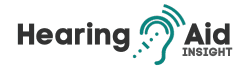Understanding How to Pair Hearing Aids to an Android Phone is essential for anyone looking to maximize their auditory experience in the digital age. This comprehensive guide is tailored to help users of all Android versions, from the latest models to older ones, connect their hearing aids with ease.
The process enhances audio clarity and accessibility, especially for people who are hard of hearing. We’ll start by exploring the two main coupling modes for hearing aids: ‘M’ for acoustic and ‘T’ for telecoil coupling. The choice between these modes depends on the specific capabilities of your hearing aids and your personal preferences.

Additionally, we’ll cover the compatibility requirements, ensuring your Android device, ideally version 14 or later, works seamlessly with ASHA-compatible hearing aids. Follow these steps to effortlessly integrate your hearing aids with your Android phone and enhance your listening experience.
Key Takeaways:
- Pairing hearing aids to your Android phone can improve audio access for people who are hard of hearing.
- Check if your Android version is 14 or later for compatibility.
- There are two coupling modes: “M” (acoustic coupling) and “T” (telecoil coupling).
- Position the Android device receiver near the hearing aid’s built-in microphone for “M” mode.
- Turn on Hearing Aid Compatibility (HAC) mode for “T” mode.
- Use the “Connected devices” option in the Settings app or the “Accessibility” option for ASHA-compatible hearing aids.
Pairing Hearing Aids with “Connected Devices”
When pairing your hearing aids with connected devices, there are a few easy steps to follow. First, open the Settings app on your Android device. From there, select “Connected devices.” In this menu, tap “Pair new device”, and you will see a list of available devices.
If you have multiple hearing aids, waiting for the first one to connect is important before pairing the second one. This ensures a smooth and successful pairing process. Once both hearing aids are paired, you can easily change each aid’s settings.
This pairing method works with all hearing aids, making it a versatile option for users. Whether you have behind-the-ear (BTE) aids, in-the-ear (ITE) aids, or any other type, you can easily connect them to your Android device through the “Connected devices” option in the Settings app.
Can smoking cause tinnitus? Our exclusive feature examines the potential link between tobacco use and auditory health, providing a thorough analysis.
Benefits of pairing with connected devices:
- Improved audio access
- More accessible volume and sound control
- Customizable settings for each hearing aid
- Compatibility with various types of hearing aids
Pairing your hearing aids with connected devices opens up possibilities for better audio access and control. Whether streaming music, watching videos, or taking phone calls, having your hearing aids connected to your Android device enhances the overall listening experience.
Pairing Hearing Aids with “Accessibility”
Pairing your hearing aids with the “Accessibility” settings on your Android device is another method to connect them. This process is particularly beneficial if you have ASHA-compatible hearing aids. To start, open the Settings app on your Android device and navigate to the “Accessibility” section.
In the “Accessibility” settings, you will find an option called “Hearing devices.” Tap on this option and select “Pair a new device.” A list of available devices will appear, and you can choose your hearing aids. Ensure that your hearing aids are in pairing mode before connecting them.
If you have multiple hearing aids, wait for the first one to connect before pairing the second one. Once both hearing aids are successfully paired, the status will indicate that both devices are active and ready to use. This method is ideal for ASHA-compatible hearing aids, providing seamless connectivity and optimal performance.
In cases where you encounter any difficulties or have specific questions regarding the pairing process, refer to the instructions provided by your hearing aid manufacturer. They will offer detailed guidance on connecting your particular hearing aids to your Android device through the “Accessibility” settings.
Connecting Hearing Aids Through Manufacturer Apps
Some hearing aid manufacturers provide dedicated apps that allow you to connect your hearing aids to your Android device. These apps offer a more customized experience and may provide additional features specific to your hearing aids. To connect your hearing aids through the manufacturer app, follow these steps:
- Download the app for your hearing aid from the App Store or Google Play.
- Open the app and follow the on-screen instructions to pair your hearing aids with your Android device.
- Once the pairing is complete, you can access the app’s settings to customize your hearing experience. This may include adjusting volume levels, selecting different listening programs, or even remotely controlling your hearing aids.
Connecting your hearing aids through the manufacturer app offers a seamless integration between your Android device and your hearing aids. It allows you to have more control over your hearing experience and tailor it to your specific needs. Check with your hearing aid manufacturer for the availability of their dedicated app and any detailed instructions for connecting your hearing aids.
Connecting Non-ASHA Hearing Aids
If you have a non-ASHA hearing aid, you can still connect it to your Android device. While ASHA may be the preferred protocol for hearing aid connectivity, many non-ASHA hearing aids rely on Bluetooth Classic technology. Connecting these hearing aids to your Android phone follows a similar path, but it’s important to note that the specific software and instructions may vary by manufacturer.
To connect your non-ASHA hearing aids:
- Start by opening the Settings app on your Android device.
- Navigate to the Bluetooth settings and make sure Bluetooth is enabled.
- Put your hearing aids in pairing mode, following the instructions provided by the manufacturer. Once your hearing aids are in pairing mode, your Android device should detect them in the list of available devices.
Select your hearing aids from the list and follow any prompts on your Android device’s screen. Depending on the specific hearing aid brand and model, you may need to enter a passcode or confirm the pairing request. Once the pairing process is complete, your non-ASHA hearing aids will be connected to your Android phone, allowing you to enjoy improved audio access and customized settings.
Explore the latest insights on whether can hearing aids cause hearing loss
Here are the steps to connect non-ASHA hearing aids:
- Open the Settings app on your Android device.
- Navigate to Bluetooth settings and enable Bluetooth.
- Put your non-ASHA hearing aids in pairing mode.
- Select your hearing aids from the list of available devices.
- Follow any on-screen prompts to complete the pairing process.
Remember that while the steps to connect non-ASHA hearing aids are generally straightforward, it’s always a good idea to consult the manufacturer’s instructions for your specific hearing aid model. They may provide additional guidance or tips to ensure a successful connection.
Hands-Free Calling with Hearing Aids
While many Android users enjoy the convenience of connecting their hearing aids to their smartphones, hands-free calling can be a challenge. At present, ASHA-connected phones do not support hands-free calling with hearing aids. Although you can hear phone calls through your hearing aids, the audio from your smartphone’s microphones will be transmitted to the other person. Keep your phone close to pick up your voice to ensure the other person can listen to you.
However, there are exceptions to this limitation. For example, Phonak Lumity hearing aids use Bluetooth Classic instead of ASHA, allowing for hands-free calling. With Bluetooth Classic, you can experience the convenience of placing your phone at a distance while maintaining clear two-way audio communication. If hands-free calling is a priority for you, consider exploring hearing aid options that support Bluetooth Classic connectivity.
Although hands-free calling with hearing aids is not widely supported by ASHA-connected phones, technological advancements continue to improve. It’s always a good idea to stay informed about the latest hearing aids and smartphone compatibility developments. We can look forward to more seamless integration and enhanced hands-free calling features as technology progresses.
In the next section, we will explore the process of connecting hearing aids to an iPhone, providing an alternative for those seeking hands-free calling options.
Connecting Hearing Aids to iPhone
If you have an iPhone and want to connect your hearing aids, the process is straightforward. First, make sure your hearing aids are turned on. Then, open the Settings app on your iPhone. If your hearing aid has a dedicated app, you can download it from the App Store and follow the instructions provided by the manufacturer to pair your devices.
If no dedicated app is available, navigate to General > Accessibility > Hearing Devices in the Settings app. Enable Bluetooth on your iPhone, and your hearing aids should appear in the list of available devices. Tap on each hearing aid to pair them with your iPhone. Please note that the specific software and instructions may vary depending on the manufacturer of your hearing aids, so it’s always helpful to consult their resources for more detailed information.
By connecting your hearing aids to your iPhone, you can enjoy better audio access and take advantage of the convenience of controlling volume and sound preferences directly from your device. Whether you have a dedicated app or need to use the Accessibility settings, the process is designed to be user-friendly and accessible for all. Experience the benefits of improved audio clarity and customized settings for a more enjoyable hearing experience.
iPhone Hearing Aid Compatibility
Apple has developed a thorough accessibility feature called Made for iPhone (MFi) hearing aid compatibility. This program ensures that hearing aids can seamlessly connect to iPhones, providing enhanced audio and control capabilities. MFi hearing aids are designed to work with the iPhone’s Bluetooth technology, allowing for a seamless connection and integration with the device’s accessibility settings.
- MFi hearing aids can be paired with your iPhone like any other Bluetooth device.
- Once connected, you can adjust volume levels and change settings directly from your iPhone.
- Many MFi hearing aids offer additional features like direct audio streaming from phone calls and media playback.
Before purchasing hearing aids, check if they are MFi compatible for a seamless and convenient connection to your iPhone. With MFi hearing aids and the iPhone’s accessibility features, you can enjoy a more connected and personalized hearing experience.
Conclusion
Pairing your hearing aids to your Android or iPhone device can significantly enhance your audio experience and provide convenient control over volume and sound preferences. Whether you have ASHA-compatible hearing aids or rely on Bluetooth Classic, connecting your hearing aids to your smartphone is straightforward.
Following the steps outlined in this guide, you can easily connect your hearing aids to your Android or iPhone device. Ensure compatibility by checking your Android version or consulting your hearing aid manufacturer. Use the “Connected devices” or “Accessibility” options in the Settings app, or explore dedicated manufacturer apps for a more personalized experience.
Enjoy the benefits of improved audio access and customized settings, giving your smartphone a better hearing experience. Smartphone compatibility with hearing aids opens up a world of possibilities for those with hearing loss, allowing them to stay connected and engaged quickly.
Frequently Asked Questions
How do I pair my hearing aids with my Android phone?
To pair your hearing aids with your Android phone, open the Settings app, go to “Connected devices,” tap “Pair new device,” and choose your hearing aid from the list of available devices. If you have multiple hearing aids, wait for the first one to connect and then pair the second one.
What if I have ASHA-compatible hearing aids?
If you have ASHA-compatible hearing aids, you can pair them with your Android device by opening the Settings app, going to “Accessibility,” tapping on “Hearing devices,” and selecting “Pair new device.” Choose your hearing aids from the list of available devices.
Are there dedicated apps for connecting hearing aids to Android devices?
Some hearing aid manufacturers provide dedicated apps that allow you to connect your hearing aids to your Android device. Download the app for your specific hearing aid from the App Store or Google Play, open the app, and follow the instructions to pair your devices.
Can I pair non-ASHA hearing aids with my Android device?
Yes, you can pair non-ASHA hearing aids with your Android device. Follow the steps mentioned earlier, but know that the specific software and instructions may vary. Manufacturers like Phonak offer instructions for connecting non-ASHA hearing aids to Android devices.
Can I make hands-free calls with my hearing aids and Android phone?
At present, ASHA-connected phones do not support hands-free calling with hearing aids. While you can hear phone calls in your hearing aids, the audio from your smartphone microphones will be transmitted to the other person. However, some exceptions exist, such as Phonak Lumity, which uses Bluetooth Classic instead of ASHA and supports hands-free calling with its hearing aids.
How do I connect my hearing aids to an iPhone?
To connect your hearing aids to an iPhone:
- Turn on your hearing aids and go to the Settings app. If there is a dedicated app for your hearing aid, download it from the App Store and follow the instructions for pairing.
- If not, navigate to General > Accessibility > Hearing Devices.
- Enable Bluetooth, and your hearing aids should appear in the list of devices.
- Tap on each hearing aid to pair them with your iPhone.
How can I enhance my audio experience with paired hearing aids?
Pairing your hearing aids to your Android or iPhone device can enhance your audio experience and provide convenient control over volume and sound preferences. The process may vary depending on your specific hearing aids, smartphone model, and compatibility features like ASHA or Bluetooth Classic. Following the steps outlined in this guide, you can easily connect your hearing aids to your Android or iPhone device.