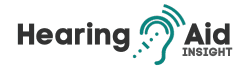Understanding how to Connect Hearing Aids to Computer is vital for modern hearing aid users wishing to enhance their digital experience. This comprehensive guide is designed to simplify connecting your hearing aids to your computer, regardless of whether your devices are Bluetooth-enabled or require additional accessories.

Connecting your hearing aids to a computer can significantly improve your experience with multimedia, online meetings, and digital communications. We provide clear, step-by-step instructions to ensure a smooth and successful connection, allowing you to maximize your computer’s audio capabilities in harmony with your hearing aids. We aim to enable you to integrate your hearing technology seamlessly with your everyday digital devices.
Key Takeaways:
- Connecting hearing aids to a computer improves communication during video calls and online meetings.
- Personalize your listening experience by adjusting volume and audio settings through computer applications.
- Enjoy enhanced sound quality while watching videos, listening to music, or participating in online courses.
- Noise-canceling features in hearing aids help reduce background noise during computer use.
- Wireless connectivity enables hands-free operation, turning your hearing aids into a wireless headset for calls and audio playback.
Connecting Bluetooth Hearing Aids to a Windows 10 PC
If you have Bluetooth-enabled hearing aids, connecting them to a Windows 10 PC is a straightforward process. Here’s how:
- Set up your hearing aids: Ensure that your hearing aids are in pairing mode and set to be discoverable.
- Access Bluetooth settings: On your Windows 10 PC, click on the Start Menu, select Settings, then go to Devices and click on Bluetooth & other devices.
- Enable Bluetooth: Turn it on if Bluetooth is not already enabled on your PC.
- Add your hearing aids: Click “Add Bluetooth or other device” and select Bluetooth. Your hearing aids should appear in the list of available devices.
- Establish the connection: Select your hearing aids from the list and click on them to establish the relationship.
- Enjoy the sound: Once connected, you can directly enjoy the sound from your computer through your Bluetooth hearing aids. Adjust the volume as needed.
Connecting your Bluetooth hearing aids to a Windows 10 PC lets you have clear and high-quality sound during video calls and online meetings while watching multimedia content. Experience the convenience and benefits of wireless connectivity.
“Connecting Bluetooth hearing aids to a Windows 10 PC is a straightforward process. Enjoy clear and high-quality sound during video calls, online meetings, and while watching multimedia content.”
Using a TV Streamer to Connect Hearing Aids to a Computer
If you have a TV Streamer device, you can also use it to connect your hearing aids to a computer. This method allows for a seamless audio transfer and enhances your digital experience. Here is how you can do it:
- Pair your hearing aids with the TV Streamer device according to the manufacturer’s instructions.
- Connect the TV Streamer to your computer using an adapter or a cable with a mini-jack output.
- Ensure your computer’s audio settings are configured to use the TV Streamer as the output device.
Once you have completed these steps, you can enjoy the sound from your computer directly through your hearing aids, as transmitted by the TV Streamer. This allows you to have clear and high-quality audio while watching videos, participating in online courses, or having video calls. The TV Streamer acts as a bridge between your computer and your hearing aids, ensuring that you have an immersive and personalized listening experience.
Connecting your hearing aids to a computer using a TV Streamer is convenient for those who prefer a wireless audio transfer. It eliminates the need for additional cables or adapters and simplifies connectivity. Whether using your computer for work, entertainment, or communication, this method ensures that you can fully utilize your hearing aids and stay connected in the digital world.
Connecting Hearing Aids to a Computer with a Multi Mic Microphone
With a multi-mic microphone, you can easily connect your hearing aids to a computer and enjoy a wireless stereo headset experience. Follow these simple steps:
- Pair your hearing aids with the Multi Mic Microphone. This can be done by pressing a pairing button on both devices.
- Use an audio cable with mini-jack connectors to connect the multi-mic microphone to your computer’s headphone jack.
- Adjust your computer’s audio settings to use the Multi Mic Microphone as input and output. This will ensure that the sound from your computer is transmitted directly to your hearing aids.
Now, you can enjoy clear and immersive sound from your computer through your hearing aids, providing a convenient solution for wireless connectivity and hands-free operation.
Why choose the Multi Mic Microphone?
“The Multi Mic Microphone is a versatile accessory that offers a seamless connection between your hearing aids and your computer. With its wireless features and compatibility with various hearing aid models, it provides users with enhanced audio streaming capabilities and a comfortable listening experience.”
By using the Multi Mic Microphone, you can easily connect your hearing aids to your computer without the need for additional accessories or complex setup processes. It allows you to enjoy the convenience of a wireless stereo headset, providing clear and high-quality sound during your computer activities. Whether attending online meetings, watching videos, or simply listening to music, the Multi Mic Microphone offers a practical solution for connecting your hearing aids to your computer.
Using the Phone Clip+ Connector to Connect Hearing Aids to a Computer
If you have a Phone Clip+ Connector, you have another convenient option for connecting your hearing aids to a computer. This wireless device allows you to enjoy a seamless connection between your hearing aids and your computer, providing you with a wireless headset experience.
To connect your hearing aids to a computer using the Phone Clip+ Connector, follow these simple steps:
- Pair your hearing aids with the Phone Clip+ Connector by following the manufacturer’s instructions.
- Enable Bluetooth on your computer and ensure it is discoverable.
- Press the Bluetooth pairing button on the Phone Clip+ Connector to enter pairing mode.
- Search for available Bluetooth devices on your computer and select “Hearing Aid Phone” as the device to pair.
- Follow any on-screen prompts, if required, to complete the pairing process.
Once the connection is established, you can use the Phone Clip+ Connector as a wireless headset for audio and calls on your computer. Enjoy clear and crisp sound directly transmitted to your hearing aids, enhancing your overall listening experience.
In this section, we explored how to use the Phone Clip+ Connector to hearing aids to a computer effortlessly and computer effortlessly and effortlessly. This wireless headset provides the convenience and flexibility to enjoy audio and calls from your computer directly through your hearing aids. It’s another excellent way to enhance your digital experience and stay connected in the digital world.
Benefits of Connecting Hearing Aids to a Computer
Connecting your hearing aids to a computer offers numerous benefits that greatly enhance your digital experience. By leveraging the power of connectivity and wireless streaming, you can unlock a range of advantages explicitly tailored to your hearing needs.
- Improved communication: With the ability to stream audio directly to your hearing aids, you can engage in video calls and online meetings with crystal-clear sound. This ensures you always catch every word and can actively participate in conversations.
- Personalized hearing experience: By connecting your hearing aids to a computer, you can adjust the volume and audio settings using computer applications. This enables you to customize your listening experience and find the optimal settings for different activities.
- Access to multimedia content: Connecting your hearing aids to a computer allows you to enjoy multimedia content, such as videos, music, and online courses, with enhanced sound quality. Immerse yourself in a digital entertainment and education world with clear, immersive audio.
- Eliminating background noise: Many modern hearing aids come equipped with noise-canceling features that help reduce distracting background noise. These features can create a more focused and productive environment when connected to a computer.
- Hands-free operation: With wireless connectivity, your hearing aids can function as a wireless headset for calls and audio playback on your computer. This hands-free operation adds convenience and flexibility to your daily computer usage.
Unlock the full potential of your hearing aids by connecting them to a computer. Enjoy improved communication, personalized settings, access to multimedia content, reduced background noise, and hands-free operation. Embrace the benefits of wireless streaming and connectivity, and enhance your digital experience like never before.
Conclusion
Connecting your hearing aids to a computer offers enhanced connectivity and wireless streaming benefits. Following the simple steps outlined in this guide, you can quickly establish a connection and enjoy a personalized hearing experience while using your computer.
With the ability to stream audio directly to your hearing aids, you can participate in video calls and online meetings with improved communication and clarity. Additionally, you can customize your listening experience by adjusting volume and audio settings through computer applications.
Moreover, connecting your hearing aids to a computer provides access to multimedia content with enhanced sound quality. Whether watching videos, listening to music, or engaging in online courses, you can enjoy an immersive audio experience.
Furthermore, the connectivity allows for eliminating background noise, thanks to the noise-canceling features of many hearing aids. This ensures a distraction-free environment while using your computer. Additionally, wireless connectivity enables hands-free operation, allowing you to use your hearing aids as a wireless headset for calls and audio playback.
Frequently Asked Questions
How do I connect Bluetooth hearing aids to a Windows 10 PC?
To connect Bluetooth hearing aids to a Windows 10 PC, follow these steps:
1. Set up your hearing aids to be discoverable and in pairing mode.
2. On your Windows 10 PC, go to the Start Menu, select Settings, then Devices, and click on Bluetooth & other devices.
3. Turn on Bluetooth if it is not already enabled.
4. Click “Add Bluetooth or other device” and select Bluetooth.
5. Your hearing aids should appear in the list of available devices. Click on them to establish the connection.
6. Once connected, you can enjoy the sound from your computer directly through your hearing aids. Adjust the volume as needed.
How can I use a TV Streamer to connect my hearing aids to a computer?
To connect your hearing aids to a computer using a TV Streamer, follow these steps:
1. Pair your hearing aids with the TV Streamer device according to the manufacturer’s instructions.
2. Connect the TV Streamer to your computer using an adapter or a cable with a mini-jack output.
3. Ensure your computer’s audio settings are configured to use the TV Streamer as the output device.
4. Enjoy the sound from your computer directly through your hearing aids, as transmitted by the TV Streamer.
Can I connect my hearing aids to a computer using a Multi Mic Microphone?
You can connect your hearing aids to a computer using a Multi Mic Microphone. Here’s how:
1. Pair your hearing aids with the Multi Mic Microphone.
2. Use an audio cable with mini-jack connectors to connect the microphone to your computer’s headphone jack.
3. Adjust your computer’s audio settings to use the Multi Mic Microphone as input and output.
4. Now, you can have audio from your computer transmitted directly to your hearing aids through the Multi Mic Microphone.
How do I connect my hearing aids to a computer using the Phone Clip+ Connector?
To connect your hearing aids to a computer using the Phone Clip+ Connector, follow these steps:
1. Pair your hearing aids with the Phone Clip+ Connector.
2. Enable Bluetooth on your computer and make sure it is discoverable.
3. Press the Bluetooth pairing button on the Phone Clip+ to enter pairing mode.
4. On your computer, search for available Bluetooth devices and select “Hearing Aid Phone” as the device to pair.
5. Follow any on-screen prompts, if required, to complete the pairing process.
6. Once connected, you can use the Phone Clip+ as a wireless headset for audio and calls on your computer.
What are the benefits of connecting hearing aids to a computer?
Connecting your hearing aids to a computer offers several benefits:
1. Improved communication: By streaming audio directly to your hearing aids, you can have more transparent and more focused conversations during video calls and online meetings.
2. Personalized hearing experience: Adjust the volume and audio settings of your hearing aids using computer applications, allowing you to customize your listening experience.
3. Access to multimedia content: Enjoy watching videos, listening to music, or participating in online courses with enhanced sound quality through your hearing aids.
4. Eliminating background noise: Many hearing aids have noise-canceling features that can help reduce distracting background noise during computer use.
5. Hands-free operation: With wireless connectivity, you can use your hearing aids as a wireless headset for calls and audio playback, making it more convenient to use your computer.