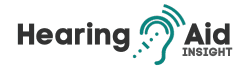Mastering how to Connect Hearing Aids to Bluetooth on iPhone is essential for anyone looking to utilize their hearing aids fully with advanced technology. This guide is tailored to provide you with a comprehensive understanding of the process involved in establishing a Bluetooth connection between your hearing aids and an iPhone. Such connectivity not only enhances your audio experience but also integrates your hearing aids into the broader functionality of your iPhone.
From streaming music and phone calls to accessing various sound settings, connecting your hearing aids via Bluetooth opens up a world of possibilities. We aim to guide you through each step, ensuring a smooth and effective pairing process so you can effortlessly enjoy the benefits of your iPhone’s versatile connectivity with your hearing aids.
Key Takeaways:
- Pair your hearing aids with your iPhone by accessing the Accessibility settings and going to Hearing Devices.
- Ensure compatibility by using Made for iPhone (MFi) hearing aids for a direct connection.
- Adjust the settings and control your hearing devices through your iPhone in the Accessibility settings.
- Connect your hearing aids to multiple devices by signing in with the same Apple ID and using the same Wi-Fi network.
- Troubleshoot any pairing issues by checking for software updates and consulting the manufacturer’s instructions or customer support.
- The benefits of connecting hearing aids to Bluetooth on iPhone include improved sound quality and a seamless audio experience.
Checking Compatibility and Pairing Hearing Aids with iPhone
Before connecting your hearing aids to your iPhone, ensuring compatibility between the devices is essential. While most Bluetooth-enabled hearing aids can pair with an iPhone, it is recommended to use Made for iPhone (MFi) hearing aids for a direct and seamless connection.
To start the pairing process:
- Navigate to your iPhone’s Settings and tap on Bluetooth.
- Make sure Bluetooth is turned on.
- Go to Accessibility and select Hearing Devices.
- Follow the on-screen instructions to complete the pairing process between your iPhone and hearing aids.
It’s worth noting that hearing aids may have slightly different pairing procedures, so it’s always a good idea to consult the manufacturer’s instructions for specific guidance.
Why choose Made for iPhone (MFi) hearing aids?
Made for iPhone (MFi), hearing aids are designed to work seamlessly with Apple devices, ensuring a direct and optimized connection. These hearing aids offer enhanced sound quality and allow for convenient control of various settings through the iPhone’s Accessibility menu. Additionally, MFi hearing aids typically come with dedicated apps that provide customization options, such as adjusting volume, choosing audio presets, and more.
By following the compatibility checking and pairing steps outlined above, you can successfully connect your hearing aids to your iPhone, enabling you to enjoy improved sound quality and effortless control over your hearing devices.
Adjusting Settings and Controlling Hearing Devices on iPhone
Once your hearing aids are paired with your iPhone, you can easily adjust and control the settings through your device. The Accessibility settings on your iPhone provide various options to customize your hearing aid experience. Here’s how you can make the necessary adjustments:
- Volume Control: In the Hearing Devices section of Accessibility settings, you can adjust the volume of your hearing aids. This allows you to find the optimal level of sound that suits your needs.
- Battery Life: Check the battery life of your hearing aids directly from your iPhone. This helps you keep track of the battery level and ensures that your devices are always powered.
- Audio Presets: Choose from various audio presets available in the Accessibility settings. These presets can enhance specific sounds, such as music or speech, based on your preferences.
- Live Listen: Turn on Live Listen to use your iPhone as a remote microphone. This feature allows you to pick up and amplify sounds around you, making it easier to hear conversations or other audio in noisy environments.
- Unpairing: If you need to disconnect your hearing aids from your iPhone, you can do so in the Hearing Devices section. This allows you to switch to a different device or temporarily turn off the connection.
Read Also: How to Clean Hearing Aid Tubes
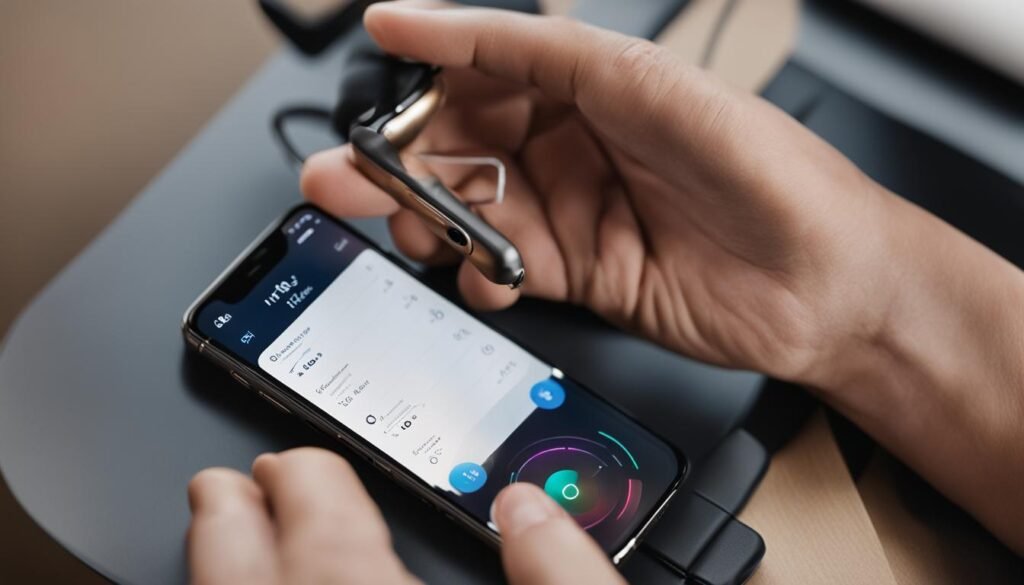
By accessing these settings, you have complete control over your hearing devices and can personalize your listening experience according to your preferences and hearing needs. The intuitive interface of the iPhone makes it easy to navigate through these options and make adjustments whenever necessary.
Accessibility Shortcut
To make it even more convenient to access the hearing aid settings on your iPhone, you can use the Accessibility Shortcuts. This feature lets you quickly toggle between your hearing aid controls and other accessibility features by triple-clicking the Home or Side button, depending on your iPhone model.
Enabling the Accessibility Shortcut for hearing devices saves you time and effort, as it provides instant access to the settings you frequently use. Whether you need to adjust the volume, check the battery level, or switch between audio presets, the Accessibility Shortcut ensures easy navigation with just a few taps.
Using Multiple Devices and Hearing Aid Compatibility
For individuals with an iPhone and an iPad, connecting hearing aids to multiple devices can provide convenience and flexibility. Users can seamlessly switch between their iPhone and iPad without requiring manual re-pairing by ensuring hearing aid compatibility with each device.
To connect your hearing aids to multiple devices, first, ensure all devices are signed in with the same Apple ID and connected to the same Wi-Fi network. This will enable your hearing aids to switch connections between devices automatically.
By utilizing this feature, you can enjoy the benefits of connecting your hearing aids to both your iPhone and iPad. Whether listening to music, watching videos on your iPhone, or reading an e-book on your iPad, you can easily stream audio directly to your hearing aids.
Learn the truth behind the difference between sensorineural and conductive hearing loss

With the ability to connect your hearing aids to multiple devices, you can make the most of your audio experience and ensure that you never miss a sound, no matter which device you use.
Summary:
- Ensure all devices are signed in with the same Apple ID and connected to the same Wi-Fi network.
- Check the hearing aid compatibility with each device.
- Stream audio directly to your hearing aids from both your iPhone and iPad.
- Enjoy a seamless audio experience across multiple devices.
Troubleshooting and Tips for Pairing Hearing Aids with iPhone
If you’re experiencing difficulties when trying to pair your hearing aids with your iPhone, don’t worry – there are several troubleshooting steps you can take to resolve the issue. Here are some tips to help you troubleshoot the pairing process and ensure a successful connection:
- Check software updates: Ensure your iPhone and hearing aids install the latest updates. Sometimes, outdated software can cause compatibility issues. Updating the software can often resolve these problems.
- Verify Bluetooth connectivity: Access the Control Center on your iPhone by swiping down from the top-right corner of the screen (for iPhone X or later models) or swiping up from the bottom (for earlier iPhone models). Check if the Bluetooth icon is enabled. If not, tap on the Bluetooth icon to turn it on.
- Follow manufacturer’s instructions: Consult the user manual or instructions provided by the manufacturer of your hearing aids. They may have specific steps or troubleshooting tips tailored to their devices.
- Contact customer support: If you’ve tried the above steps and your hearing aids still won’t pair with your iPhone, it’s advisable to contact the manufacturer’s customer support. They can provide further guidance and assist you in resolving any technical issues.
Remember, troubleshooting steps may vary depending on the brand and model of your hearing aids. It’s essential to consult the manufacturer’s instructions for specific troubleshooting steps and contact customer support if needed.
Tips for iPhone Hearing Aid Connection
In addition to troubleshooting, here are a few general tips to improve your iPhone hearing aid connection:
- Keep devices nearby: Ensure that your iPhone and hearing aids are within a reasonable distance from each other. The Bluetooth range can vary, so being nearby can help maintain a stable connection.
- Restart your devices: Sometimes, restarting your iPhone and hearing aids can resolve connectivity issues. Turn off both devices, wait a few seconds, and then turn them back on.
- Reset network settings: If all else fails, you can try resetting the network settings on your iPhone. This will clear any saved Wi-Fi networks, Bluetooth connections, and VPN settings. Go to Settings > General > Reset > Reset Network Settings to do this. Remember that this will remove all saved network settings, so you must re-enter Wi-Fi passwords and reconnect Bluetooth devices.
Following these troubleshooting steps and tips can enhance your experience of connecting hearing aids to your iPhone. Remember, it’s always a good idea to consult the manufacturer’s instructions or contact customer support for further assistance.
Benefits of Connecting Hearing Aids to Bluetooth on iPhone
Connecting your hearing aids to Bluetooth on your iPhone offers numerous benefits for individuals with hearing loss. By establishing a direct connection between your hearing aids and your iPhone, you can enhance your audio experience in various ways.
One of the primary advantages is improved sound quality. When you connect your hearing aids to Bluetooth on your iPhone, you can stream calls, videos, and music directly to your hearing aids. This eliminates the need for external speakers or headphones and ensures a more seamless audio experience.
Another benefit is the convenience and control you gain. Through your iPhone, you can easily adjust the settings of your hearing aids, such as volume and audio presets. You can also monitor the battery life and even activate features like Live Listen, which uses the microphone on your iPhone to amplify nearby sounds.
“Connecting your hearing aids to Bluetooth on iPhone allows for a more accessible experience for individuals with hearing loss.”
Furthermore, connecting your hearing aids to your iPhone offers greater Accessibility. You can control your hearing devices discreetly through your phone without adjusting the physical settings on the hearing aids themselves. This makes it easier to fine-tune your hearing experience in different environments.
Can tinnitus cause depression? Unravel the complexities in our comprehensive guide, exploring the psychological impacts of this condition.
The benefits of connecting your hearing aids to Bluetooth on your iPhone are clear. Improved sound quality, convenience, control, and enhanced Accessibility all contribute to a more seamless and enjoyable audio experience for individuals with hearing loss.
Conclusion
Connecting your hearing aids to Bluetooth on your iPhone offers a convenient and effective way to enhance your audio experience. By pairing, adjusting settings, and controlling your hearing aids through your iPhone, you can enjoy seamless audio streaming and improved sound quality.
With a direct connection between your hearing aids and your iPhone, you can stream calls, videos, and music directly to your hearing aids, enhancing sound quality and clarity. Adjusting settings and controlling your hearing devices through your iPhone adds convenience and Accessibility to your daily life.
Whether you have an iPhone or an iPad, you can connect your hearing aids to multiple devices, allowing for a seamless transition between devices. Just ensure that all devices are signed in with the same Apple ID and connected to the same Wi-Fi network to enable automatic switching of connections.
If you encounter any issues during pairing, ensure your iPhone and hearing aids have the latest software updates. Also, double-check the connectivity by accessing your iPhone’s control center and settings. If problems persist, refer to the manufacturer’s instructions or contact customer support for further assistance.
Frequently Asked Questions
How do I connect my hearing aids to Bluetooth on my iPhone?
To connect your hearing aids to Bluetooth on your iPhone:
- Pair the devices and adjust the settings.
- Make sure Bluetooth is turned on in your iPhone’s settings.
- Go to Accessibility> Hearing Devices to pair your hearing aids.
Once paired, you can adjust the settings and control your hearing devices using your iPhone.
Are all hearing aids compatible with iPhones?
Most Bluetooth-enabled hearing aids can pair with an iPhone, but it’s recommended to use Made for iPhone (MFi) hearing aids for a direct connection. To check compatibility, go to Settings > Bluetooth on your iPhone and turn on Bluetooth. Then, go to Accessibility> Hearing Devices and follow the instructions to pair your hearing aids.
How do I adjust the settings and control the hearing aids on my iPhone?
Once your hearing aids are paired with your iPhone, you can adjust and control the settings through your iPhone. In the Accessibility settings, go to Hearing Devices, and you can adjust the volume, check battery life, choose audio presets, turn on Live Listen, and unpair your hearing aids. You can also use the accessibility shortcut to access these settings from the home screen quickly.
Can I connect my hearing aids to multiple devices?
Yes, if you have an iPhone and an iPad, you can connect your hearing aids to multiple devices. Ensure all devices are signed in with the same Apple ID and connected to the same Wi-Fi network. This allows your hearing aids to switch connections between devices automatically. It’s essential to ensure hearing aid compatibility with each device.
What should I do if my hearing aids don’t pair with my iPhone?
If you encounter issues when pairing your hearing aids with your iPhone, ensure that your iPhone and hearing aids have the latest software updates. Check the connectivity by accessing the control center and settings on your iPhone. If your hearing aids still won’t pair, consult the manufacturer’s instructions or contact customer support for further assistance.
What are the benefits of connecting hearing aids to Bluetooth on an iPhone?
Connecting your hearing aids to Bluetooth on your iPhone offers several benefits. It improves sound quality by directly streaming calls, videos, and music to your hearing aids. You can easily adjust the settings and control your hearing devices through your iPhone. It also allows for a seamless audio experience, making it more convenient and accessible for individuals with hearing loss.