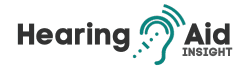Mastering How to Pair Oticon Hearing Aids with iPhone is a game-changer for users who want to combine cutting-edge auditory technology with the convenience of their smartphone. As an Oticon hearing aid user and iPhone owner, you can enhance your aural experience through seamless connectivity.

This comprehensive guide is dedicated to guiding you through each step of the pairing process. By following these detailed instructions, you’ll achieve a flawless connection between your devices, improving sound quality, greater convenience, and enhanced accessibility. Let’s embark on this journey to effortlessly integrate your Oticon hearing aids with your iPhone.
Key Takeaways:
- Learn the step-by-step process of pairing Oticon hearing aids with an iPhone.
- Discover the benefits of connecting your devices.
- Understand how to navigate the Oticon ON App for customization.
- Troubleshoot common issues for optimal performance
- Enhance your audio experience with Oticon and iPhone integration.
Understanding Oticon Opn & Oticon ON App
The Oticon Opn hearing aids and the Oticon ON App are designed to enhance the auditory experience for individuals with hearing loss. With advanced features and seamless compatibility, these devices provide users a personalized and convenient way to manage their hearing needs.
The Oticon Opn hearing aids offer a range of innovative features that set them apart from traditional hearing aids. They utilize advanced technology to process sounds from multiple directions, allowing users to participate in conversations and engage with their surroundings actively. The Opn hearing aids also have a sleek and discreet design, making them comfortable to wear and suitable for various lifestyles.
Complementing the Opn hearing aids is the Oticon ON App, which provides users with control and customization options. Users can easily adjust the volume, switch between programs, and manage other settings through the app. The app also enables direct streaming of phone calls, music, and other media from compatible devices, enhancing the overall listening experience.
Regarding compatibility, the Oticon Opn hearing aids and the Oticon ON App are designed to work seamlessly with various devices, including iPhones, iPads, and select Android smartphones. This allows users to connect their hearing aids to their preferred devices and enjoy the benefits of wireless streaming and control. The compatibility and versatility of the Opn hearing aids and the ON App make them suitable for individuals seeking a modern and convenient hearing solution.
Overall, the Oticon Opn hearing aids and the Oticon ON App offer a comprehensive and user-friendly solution for individuals with hearing loss. Their advanced features, compatibility with various devices, and intuitive control options make them reliable for those looking to enhance their hearing experience.
Pairing Oticon Hearing Aids with iPhone
Pairing your Oticon hearing aids with your iPhone is straightforward, allowing you to connect seamlessly and enjoy enhanced audio clarity. First, ensure that your Oticon hearing aids are compatible with the Oticon ON App, which is available for download from the App Store. Once you have installed the app, follow these steps to pair your hearing aids with your iPhone:
- Open the Settings app on your iPhone and navigate to the Bluetooth settings.
- Ensure Bluetooth is turned on, and then select your Oticon hearing aids from the list of available devices.
- Once your hearing aids are connected, open the Oticon ON App.
- Go to the settings menu in the app and select “Pair a new device.” Follow the on-screen instructions to complete the pairing process.
By pairing your Oticon hearing aids with your iPhone, you can enjoy the convenience of adjusting volume and program settings directly from your device. The Oticon ON App offers a range of customization options, allowing you to personalize your listening experience to suit your preferences.
Remember, it’s essential to keep your hearing aids and iPhone within proximity for a stable Bluetooth connection. If you experience any difficulties during the pairing process, refer to the troubleshooting guide provided by Oticon or contact their customer support for assistance.
Read Also: How to Pair Oticon Hearing Aids to TV
With your Oticon hearing aids successfully paired with your iPhone, you can now enjoy this connection’s convenience and enhanced sound quality. Whether listening to music, making phone calls, or watching videos, the seamless integration between your hearing aids and iPhone ensures you never miss a beat.
Connecting Oticon Hearing Aids to Bluetooth on iPhone
When it comes to connecting your Oticon hearing aids to your iPhone via Bluetooth, the process is straightforward and hassle-free. You can easily enjoy the convenience of wireless audio streaming and enhanced sound quality by following simple steps.
Step 1: Access Bluetooth Settings on iPhone
To begin, open the settings menu on your iPhone and navigate to the Bluetooth section. Tap “Bluetooth” to enable it and ensure it is discoverable for pairing with your Oticon hearing aids.
Step 2: Pairing with Oticon Hearing Aids
Next, put your Oticon hearing aids in pairing mode. Consult your Oticon user manual or contact their customer support for specific instructions on initiating the pairing process. Once your hearing aids are in pairing mode, they will appear on your iPhone’s list of available devices.
Step 3: Select Hearing Aids as Audio Output
Once your Oticon hearing aids appear in the list of available devices, tap on them to connect. After successfully clicking, select the hearing aids as the default audio output for your iPhone. This ensures that all audio, including calls and media, will be streamed directly to your hearing aids.
With these simple steps, you can easily connect your Oticon hearing aids to your iPhone via Bluetooth and enjoy the benefits of seamless audio streaming. This feature lets you personalize your listening experience and stay connected to your iPhone without compromising sound quality.
Consult your Oticon user manual or contact customer support for specific troubleshooting or assistance. Now that you have successfully connected your Oticon hearing aids to your iPhone, you can experience the convenience and audio clarity this advanced pairing offers.
Using Oticon Hearing Aids with iPhone for Calls and Media
When using Oticon hearing aids with an iPhone, you have the advantage of seamless connectivity and enhanced audio experience for calls and media. With the correct settings and configurations, you can enjoy crystal-clear call and immersive media audio directly through your hearing aids.
To get started, ensure you have paired your Oticon hearing aids with your iPhone, following the instructions in the previous sections. Once your hearing aids are successfully paired, you can set them as the default audio output for calls and media on your iPhone. This ensures that all audio, including phone calls and media playback, is directed through your hearing aids for a personalized listening experience.
When you receive a call, answer it as you usually would on your iPhone. The call audio will automatically stream directly to your hearing aids, allowing you to hear the conversation clearly and without external distractions. You can also adjust the volume of the call using the controls on your hearing aids or through the Oticon ON App for precise sound levels.
Learn the truth behind whether can anxiety cause hearing loss
Similarly, when it comes to media playback, such as music or videos, the audio can be streamed directly to your Oticon hearing aids. Whether listening to your favourite songs or watching a movie, the sound quality will be optimized for your hearing needs. By setting your hearing aids as the default audio output for media, you can enjoy a seamless and immersive audio experience.
Summary:
- Pair your Oticon hearing aids with your iPhone by following the instructions in the previous sections.
- Set your hearing aids as your iPhone’s default audio output for calls and media.
- Answer calls as usual; the audio will stream directly to your hearing aids.
- Stream media audio directly to your hearing aids for an enhanced listening experience.
Adjusting Volume and Program Settings with Oticon ON App
The Oticon ON App offers a convenient way to adjust volume and program settings for your Oticon hearing aids. This intuitive app lets you personalize your listening experience to suit your preferences and needs. Whether you want to fine-tune the volume or switch between different programs, the Oticon ON App controls you.
First, open the Oticon ON App on your iPhone and ensure your hearing aids are connected. Once in the app, you’ll find various options to customize your listening experience. You can adjust the volume using the intuitive slider, allowing you to find the perfect level of amplification for different environments and situations.
In addition to volume control, the Oticon ON App allows you to switch between different programs on your hearing aids. Whether you need a program specifically designed for noisy environments or one optimized for music, you can easily select the most suitable option with just a few taps on your iPhone. This allows you to tailor your hearing aid settings to your daily needs.
Customization at your fingertips
With the Oticon ON App, customization is at your fingertips. You can create personalized programs and save them for quick access whenever needed. You can make separate settings for work, socializing, or other situations you encounter regularly. The app also lets you easily fine-tune the sound balance between your ears, ensuring optimal hearing and comfort.
Furthermore, the Oticon ON App offers additional features to enhance your hearing experience. You can access various soundscapes to relax, focus, or enjoy your favourite ambient sounds. This feature can be precious for those who experience tinnitus, as it can help mask the ringing in the ears and provide relief.
“The Oticon ON App puts you in control of your hearing experience. With just a few taps on your iPhone, you can easily adjust the volume, switch between programs, and customize your settings. It’s like having a personalized hearing assistant right at your fingertips.”
Troubleshooting and Tips for Using Oticon Hearing Aids with iPhone
When using Oticon hearing aids with your iPhone, you may encounter some common issues. But don’t worry, we’re here to help! Here are some troubleshooting tips and additional guidance to ensure you have the best experience with your Oticon hearing aids:
1. Ensure Bluetooth is Enabled
Before pairing your Oticon hearing aids with your iPhone, ensure Bluetooth is enabled on your device. You can do this by going to Settings > Bluetooth and toggling the switch to “On.” If Bluetooth is enabled and you’re still having trouble connecting, try turning it off and on again to reset the connection.
2. Check Battery Levels
If you’re experiencing issues with your Oticon hearing aids, checking the battery levels is essential. Low batteries can lead to connectivity problems and reduced performance. Replace the batteries if necessary, ensuring they are inserted correctly following the manufacturer’s instructions. Keeping spare batteries on hand can also be helpful for quick replacements.
3. Keep Devices in Range
Keeping the devices within the recommended range is essential to maintain a stable connection between your Oticon hearing aid and iPhone. Avoid placing obstacles, such as walls or furniture, between your hearing aids and the iPhone, as this can weaken the Bluetooth signal. Additionally, try to stay within the recommended range specified by the manufacturer for optimal performance.
- Close any unnecessary apps running in the background.
- Restart your iPhone to refresh its system.
- Update your iPhone’s operating system and the Oticon ON App to the latest versions available.
- Reset your Oticon hearing aids by opening and closing the battery doors.
- If issues persist, contact the Oticon support team for further assistance.
By following these troubleshooting tips and utilizing the benefits of your Oticon hearing aids with your iPhone, you can enjoy a seamless and enhanced audio experience. Remember, practice makes perfect, so don’t hesitate to explore the features of your Oticon hearing aids and the Oticon ON App to personalize and optimize your listening experience.
Conclusion
In conclusion, pairing Oticon hearing aids with an iPhone can significantly enhance your audio experience. Following the step-by-step instructions in this guide, you can easily connect your hearing aids to your iPhone and enjoy crystal-clear sound quality for calls and media.
Using the Oticon ON App, you can further customize and optimize the performance of your hearing aids. Adjusting volume and program settings has always been challenging, allowing you to personalize your listening experience to suit your preferences.
Can wisdom teeth cause tinnitus? Uncover the surprising link between oral health and hearing where we discuss how these seemingly unrelated aspects are connected.
With the convenience of wireless connectivity and the advanced features of Oticon hearing aids, you can enjoy a seamless audio experience on your iPhone. Say goodbye to the hassle of wires and hello to effortless connectivity and enhanced sound quality.
Frequently Asked Questions
How do I pair Oticon hearing aids with an iPhone?
To pair Oticon hearing aids with an iPhone, you need to enable Bluetooth on your phone and use the Oticon ON App for pairing. Follow the step-by-step instructions provided in the article to pair your devices successfully.
What are Oticon Opn and Oticon ON App?
Oticon Opn is a line of hearing aids designed to provide advanced sound processing and connectivity features. The Oticon ON App is a companion app that allows users to control their hearing aids and customize settings using their iPhone or other compatible devices.
How do I connect Oticon hearing aids to Bluetooth on an iPhone?
Connecting Oticon hearing aids to Bluetooth on an iPhone involves:
- Accessing the Bluetooth settings on your phone.
- Selecting the hearing aids as the default audio output.
- Ensuring a successful connection.
Refer to the article for detailed instructions.
How can I use Oticon hearing aids with an iPhone for calls and media?
You can use Oticon hearing aids with an iPhone for calls and media by setting them as the default audio output, answering calls through your hearing aids, and adjusting volume settings as needed. The article provides step-by-step instructions on how to do this.
How do I adjust volume and program settings for Oticon hearing aids using the Oticon ON App?
You can use the Oticon ON App to adjust volume and program settings for your hearing aids. Access the app on your iPhone, select the desired program, and customize settings according to your preferences. Refer to the article for more detailed instructions.
What troubleshooting tips and guidance are available for using Oticon hearing aids with an iPhone?
The article provides troubleshooting tips and additional guidance for using Oticon hearing aids with an iPhone. It addresses common issues, offers solutions, and helpful tips for optimizing the performance of your hearing aids. Consult the article for more information.