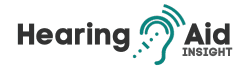Navigating ‘How Do I Pair My Hearing Aids to My Phone’ can significantly enhance your auditory experience with today’s advanced technology. If you find it challenging to connect your hearing aids to your phone, this guide is here to assist you. Pairing your hearing aids with your phone, whether an Android device or an iPhone, is simpler than you might imagine.
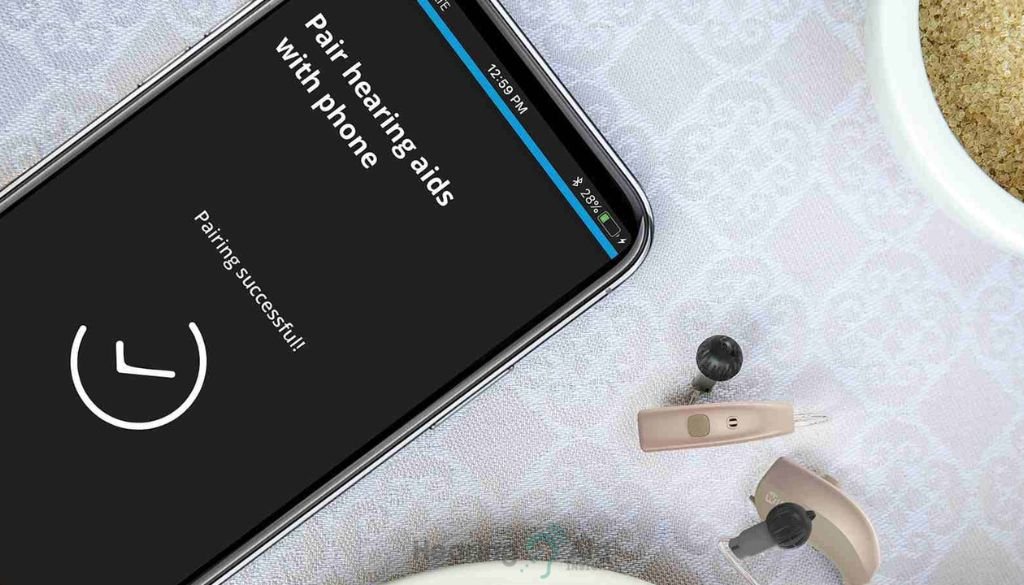
By doing so, you unlock a myriad of functionalities that can transform how you interact with your environment through sound. This comprehensive article will provide step-by-step instructions for connecting your hearing aids to various smartphones, ensuring a smooth and successful pairing process. We aim to empower you with the knowledge to seamlessly integrate your hearing aids with your phone, enhancing your overall hearing experience.
Key Takeaways:
- Pairing your hearing aids to your phone provides a seamless and convenient hearing experience.
- Android devices offer “Connected devices” or “Accessibility” methods for pairing hearing aids.
- iPhones have a straightforward process in the Settings to connect hearing aids.
- Follow the specific steps outlined for your device to ensure successful pairing.
- Contact your hearing aid manufacturer or a hearing consultant if you need further assistance.
Compatibility and Settings for Hearing Aids with Android Phones
When pairing your hearing aids with an Android phone, understanding the compatibility options and settings is crucial. Android devices offer two modes of compatibility: acoustic coupling mode and telecoil coupling mode.
In acoustic coupling mode, denoted as “M” mode, you need to make sure your hearing aid is set to “M” and position your Android device receiver near the hearing aid’s microphone. This allows the hearing aid to receive audio from your phone through its built-in microphones.
On the other hand, telecoil coupling mode, denoted as “T” mode, requires you to set your hearing aid to “T” and enable the Hearing Aid Compatibility (HAC) mode on your Android device. In this mode, the hearing aid receives audio signals based on the magnetic fields generated by the inductive coupling-capable Pixel phone.
Understanding the compatibility options and settings for hearing aids with Android phones is essential to ensure a seamless and optimal hearing experience.
Pairing Hearing Aids with Android Devices
Pairing your hearing aids with your Android device is a simple process that can enhance your overall hearing experience. You can use two methods to pair your hearing aids: the “Connected devices” method and the “Accessibility” method.
In the “Connected devices” method, start by opening Settings on your Android device. From there, tap “Connected devices” and select the option to pair a new appliance. You should see a list of available devices, including your hearing aids. Choose your hearing aids from the list and wait for them to connect. If you have multiple hearing aids, wait for the first one to communicate before tapping on the other one.
If you prefer the “Accessibility” method, open the Settings on your Android device and go to the “Accessibility” section. From there, tap on “Hearing devices” and select the option to pair a new appliance. Choose your hearing aids from the list and wait for them to connect.
Once your hearing aids are paired with your Android device, you can enjoy seamless connectivity and access various features that enhance your hearing experience. Whether streaming calls or music directly to your hearing aids or adjusting the volume and sound preferences, pairing your hearing aids with your Android device opens up a world of possibilities.
Advantages of Pairing Hearing Aids with Android Devices
- Seamless connectivity: Once paired, your hearing aids will automatically connect to your Android device whenever they are turned on.
- Accessibility features: Android devices offer a range of accessibility features specifically designed for individuals with hearing loss. Pairing your hearing aids allows you to use these features and customize your hearing experience.
- Streaming capabilities: With your hearing aids paired to your Android device, you can stream phone calls, music, and other audio directly to your hearing aids, eliminating the need for additional accessories.
- Control at your fingertips: Many hearing aid manufacturers provide dedicated apps that allow you to control and adjust various settings of your hearing aids directly from your Android device.
Pairing your hearing aids with your Android device is a simple process that can significantly enhance your hearing experience. Whether you choose the “Connected devices” or the “Accessibility” method, the result is seamless connectivity and access to various features that optimize your hearing. By taking advantage of the advantages of pairing hearing aids with Android devices, you can enjoy a personalized and convenient hearing solution.
Pairing Hearing Aids with iPhones
Pairing your hearing aids with your iPhone lets you connect your devices and seamlessly enhance your hearing experience. Follow these simple steps to pair your hearing aids with your iPhone.
- Step 1: Turn on Bluetooth. Go to Settings on your iPhone and tap on “Bluetooth.” Make sure that Bluetooth is turned on.
- Step 2: Access Accessibility settings. Now, return to the Settings menu and tap “Accessibility.”
- Step 3: Select Hearing Devices. In the Accessibility menu, find the “Hearing Devices” option and tap on it.
- Step 4: Turn your hearing aids off and on. Please turn off your hearing aids and then turn them back on again.
- Step 5: Pair your hearing aids. Once your hearing aids are back on, their name should appear below “MFi Hearing Devices” on your iPhone screen. Tap on the word of your hearing aids.
- Step 6: Confirm pairing requests. Your iPhone may prompt you to confirm the pairing requests. Follow the on-screen instructions to complete the pairing process. Note that the pairing process can take up to 60 seconds.
- Step 7: Enjoy the connection. Once paired, your hearing aids will automatically reconnect to your iPhone when turned on. You can now enjoy the benefits of streaming calls and music directly to your hearing aids and easily adjust settings.

Pairing your hearing aids with your iPhone is a simple process that can significantly enhance your daily life. It lets you stay connected, hear more clearly, and enjoy various advanced features. If you encounter any issues or require additional assistance, don’t hesitate to contact your hearing aid manufacturer or a hearing consultant.
Conclusion
Pairing your hearing aids with your phone opens up a world of possibilities for a seamless and convenient hearing experience. Whether you have an Android device or an iPhone, the steps outlined in this guide will help you connect your hearing aids to your phone.
With the right apps and settings, you can control the volume, adjust sound preferences, stream calls and music directly to your hearing aids, and even use advanced features like language translation and health monitoring.
Don’t hesitate to contact your hearing aid manufacturer or a hearing consultant for further assistance pairing your hearing aids to your phone. Follow this guide to enjoy the benefits of a fully integrated hearing aid and phone system.
Frequently Asked Questions
How do I pair my hearing aids to my phone?
To pair your hearing aids to your phone, follow these steps based on the information from various sources.
How do I pair my hearing aids with an Android device?
To pair your hearing aids with an Android device, you can use the “Connected devices” or “Accessibility” method. In the “Connected devices” method, open your device’s Settings, tap on “Connected devices,” and select “Pair new device.” Choose your hearing aid from the list of available devices. If you have more than one hearing aid, wait for the first one to connect and then tap on the other hearing aid. In the “Accessibility” method, open Settings, go to “Accessibility,” tap on “Hearing devices,” and select “Pair new device.” Once again, choose your hearing aids from the list and wait for them to connect.
How do I pair my hearing aids with an iPhone?
To pair your hearing aids with an iPhone, go to Settings, tap “Bluetooth,” and make sure Bluetooth is turned on. Then, go to Settings, tap “Accessibility,” and select “Hearing Devices.” Turn your hearing aids off and back on again. When their name appears below MFi Hearing Devices, tap on it and respond to the pairing requests. The pairing process can take up to 60 seconds. Once paired, your hearing aids will automatically reconnect to your iPhone when turned on.
What are the compatibility modes for hearing aids with Android phones?
Android phones offer two modes of compatibility – “M” or acoustic coupling mode and “T” or telecoil coupling mode. In the “M” mode, ensure that your hearing aid is set to “M” and position your Android device receiver near the hearing aid’s microphone. This will allow the hearing aid to receive audio from the phone through its built-in microphones. In the “T” mode, set your hearing aid to “T” and enable Hearing Aid Compatibility (HAC) mode on your Android device. The hearing aid will receive audio signal-based magnetic fields generated by the inductive coupling-capable Pixel phone in this mode.
What can I do with paired hearing aids and my phone?
Pairing your hearing aids with your phone opens up a world of possibilities for a seamless and convenient hearing experience. With the right apps and settings, you can control the volume, adjust sound preferences, stream calls and music directly to your hearing aids, and even use advanced features like language translation and health monitoring. Don’t hesitate to contact your hearing aid manufacturer or a hearing consultant for further assistance pairing your hearing aids to your phone.